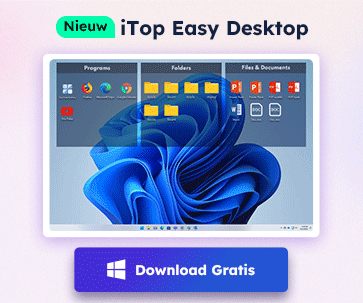- Klantenservice
- Vertalingen
- Talen
- Help ons vertalen
Expert in Optimalisatie-
en Beveiligingssoftware
Alles-in-één PC-Oplossing: Optimaliseren, Opschonen en Beveiligen

Complete optimalisering, voor het schoonste, snelste en veiligste systeem
Houd Uw Drivers Altijd Up-to-date

Voor een stabiel systeem zonder crashes
Beschermt Al Jaren Miljoenen Computers Tegen Malware

Volledige bescherming tegen alle bedreigingen
Beschermt Tegen Virussen & Boost PC-prestaties
Ongewenste software en restanten verwijderen
Houd automatisch uw software up-to-date
Nooit meer zorgen over uw privébestanden
Harde schijf optimaliseren voor een snellere pc
Maakt uw Mac Sneller en Veiliger

Sometimes, we may notice that there is a red "X" showing on the network icon, which means that my computer is disconnected. However, I can surf the Internet, and I have more than one network connection sometimes. Why would this red cross mark show on the network icon? It can be analyzed from several aspects.

Generally, checking the network cable or the computer connection is the first thing we can do. Since it's okay to get online, these two conditions should be fine. Then you may need to check through the following ways.
Method one: Check for Component Services
1. Win+R, input "dcomcnfg" to open Component Services;

2. Follow the steps computers>my computer>DCOM config>netprofm;

3. Right click to choose properties> security>customize under Launch and Activation Permissions>Add an object "Local Service" and hit OK;

4. Back to Component Services screen, locate at Services(Local)>Network List Service;

5. Right click to choose Properties, then change the Startup Style as "Automatic" and hit OK.

Having tried these steps, the red cross mark is ought to disappear and the network connection should be well. If not, please change another way.
Method two: Check your Network Adapter
The red cross mark issue can also be caused by the Network Adapter due to more than one connections on your computer.
If so, just delete the virtual adapter and then re-add it as in the following screenshots.


Method three: Check Network Driver Conditions
In some cases, besides what we have mentioned above, the red cross mark on network icon may be a driver problem. Driver problems can be repaired by update or re-install. Both can be done manually or depending on a driver updater. Driver Booster is able to solve all kinds of driver problems, just download, launch and update, those driver problems are sure to be repaired.

Are you going to upgrade your Windows 10 to Windows 11? You'd better make sure that your computer is compatible with the minimum system requirements. The free tool Can I Run Windows 11 is ready to help you check PC compatibility.
You May Also Like:
How to Fix No Audio Output Device is Installed Error in Windows 10, 7, XP
AMD Releases Radeon Software Adrenalin 2019 Edition 18.12.2 for Better Gaming Experience
NVIDIA Releases New Game Ready Driver for Supporting RTX 2060 and G-SYNC Compatible Displays
Meld u aan voor de nieuwsbrief en blijf op de hoogte van de nieuwste ontwikkelingen en ontvang de beste aanbiedingen! U kunt zich te allen tijde afmelden.
© 2005 - IObit. Alle rechten voorbehouden |Terugbetalingsbeleid |Gebruikersovereenkomst |Juridische informatie |Privacybeleid
iMofone EaseHow MioCreate Contact Ondersteuning Producten Home
IObit gebruikt cookies om de content te optimaliseren en te zorgen dat u de beste gebruikservaring heeft.
Door gebruik te maken van onze website accepteert u ons privacybeleid.