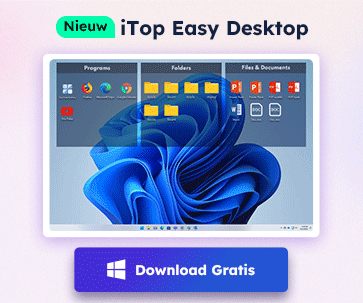- Klantenservice
- Vertalingen
- Talen
- Help ons vertalen
Expert in Optimalisatie-
en Beveiligingssoftware
Alles-in-één PC-Oplossing: Optimaliseren, Opschonen en Beveiligen

Complete optimalisering, voor het schoonste, snelste en veiligste systeem
Houd Uw Drivers Altijd Up-to-date

Voor een stabiel systeem zonder crashes
Beschermt Al Jaren Miljoenen Computers Tegen Malware

Volledige bescherming tegen alle bedreigingen
Beschermt Tegen Virussen & Boost PC-prestaties
Ongewenste software en restanten verwijderen
Houd automatisch uw software up-to-date
Nooit meer zorgen over uw privébestanden
Harde schijf optimaliseren voor een snellere pc
Maakt uw Mac Sneller en Veiliger

There are some examples about NVIDIA driver crashing, such as:
"My 850M graphics card used to run perfectly, but it begin to fall into crashing since the driver has been updated on Windows 10. Even if it is the latest version, there are also crashing,no corresponding problems etc, so I think the old drivers are more stable."

"I have a GTX560M graphics card, 296.10. The problem is that when I use LIVE on Windows 7 to browse the pictures, there will be black screen in one second, then it recovers and reminds that the drivers are with no response and auto-recovery."
"The computer always becomes black screen or white screen, sometimes even without any response. Meanwhile, we can observe the system alert that NVIDIA display driver has stopped response at first, later been recovered on Windows 7. While on Windows XP, there is a problem of blue screen and the error message includes some information of nvd3dum.dll."
Common solutions to NVIDIA driver crashing
Graphics card driver crashing is mainly caused by the incompatibility of the system and the newly-installed drivers, or the incompleteness and non-correspondence of the new driver.
In this case, we should pay attention to the installing order. If your laptop is designed with double display, you need to install integrated graphics first, and then the discrete graphics, last sound card and internet card. Before installing new drivers, you need to uninstall totally those old drivers, then download corresponding versions. If you are using Windows 8, please close your start-up system quickly and then make installation of those needy drivers.
Obviously, Driver Booster can help you install or update graphics drivers, so there is no need to worry about the installing orders or the property of operation in different systems, especially no worrying about whether the drivers are compatible. Driver Booster has provided not only the latest stable drivers, but also considered about the most suitable version to be compatible with you system according to your real needs(such as a more compatible driver for games among all suitable ones).
Please try the following steps to manage your PC drivers with Driver Booster:
1. Download and install Driver Booster;
2. Run it, wait for the automatic scanning and then check the list of outdated drivers;

3. Update the graphics driver or just update all old ones;
4. Restart your PC after the update.

Meld u aan voor de nieuwsbrief en blijf op de hoogte van de nieuwste ontwikkelingen en ontvang de beste aanbiedingen! U kunt zich te allen tijde afmelden.
© 2005 - IObit. Alle rechten voorbehouden |Terugbetalingsbeleid |Gebruikersovereenkomst |Juridische informatie |Privacybeleid
iMofone EaseHow MioCreate Contact Ondersteuning Producten Home
IObit gebruikt cookies om de content te optimaliseren en te zorgen dat u de beste gebruikservaring heeft.
Door gebruik te maken van onze website accepteert u ons privacybeleid.