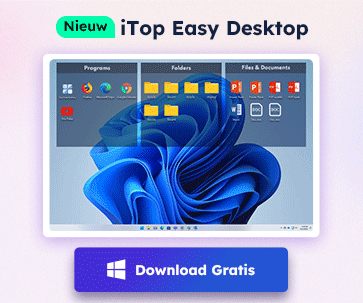- Klantenservice
- Vertalingen
- Talen
- Help ons vertalen
Expert in Optimalisatie-
en Beveiligingssoftware
Alles-in-één PC-Oplossing: Optimaliseren, Opschonen en Beveiligen

Complete optimalisering, voor het schoonste, snelste en veiligste systeem
Houd Uw Drivers Altijd Up-to-date

Voor een stabiel systeem zonder crashes
Beschermt Al Jaren Miljoenen Computers Tegen Malware

Volledige bescherming tegen alle bedreigingen
Beschermt Tegen Virussen & Boost PC-prestaties
Ongewenste software en restanten verwijderen
Houd automatisch uw software up-to-date
Nooit meer zorgen over uw privébestanden
Harde schijf optimaliseren voor een snellere pc
Maakt uw Mac Sneller en Veiliger

Unlike the previous Windows updates, if you are considering upgrading to Windows 11, your PC must be capable of running Trusted Platform Module 2.0 (TPM 2.0). TPM 2.0 is required to run Windows 11, as an important building block for security-related features.

TPM is basically a chip on your computer's motherboard that stores security information on your PC to help make it tamper-resistant. To upgrade to Windows 11, you have to make sure your computer supports TPM 2.0 and the TPM 2.0 is enabled.
You can take the following steps to enable the TPM 2.0
1. Open Settings in the start menu
2.Click Update & Security.
3. Click on Recovery.
4. Click the Restart now button under the "Advanced startup" section,
5. Click Troubleshoot.
6. Open Advanced options.
7. Click the UEFI Firmware settings option.
8. Click the Restart button.
9. Open the security settings page.
10. Select the Trusted Platform Module (TPM) option and press Enter.
11. Select the Enabled option and press Enter.
12. Exit the UEFI settings and restart the computer.
Also, you have to make sure that the Secure Boot is turned on to successfully upgrade to Windows 11. Here you can check How to Enable Secure Boot on Windows?

Meld u aan voor de nieuwsbrief en blijf op de hoogte van de nieuwste ontwikkelingen en ontvang de beste aanbiedingen! U kunt zich te allen tijde afmelden.
© 2005 - IObit. Alle rechten voorbehouden |Terugbetalingsbeleid |Gebruikersovereenkomst |Juridische informatie |Privacybeleid
iMofone EaseHow MioCreate Contact Ondersteuning Producten Home
IObit gebruikt cookies om de content te optimaliseren en te zorgen dat u de beste gebruikservaring heeft.
Door gebruik te maken van onze website accepteert u ons privacybeleid.