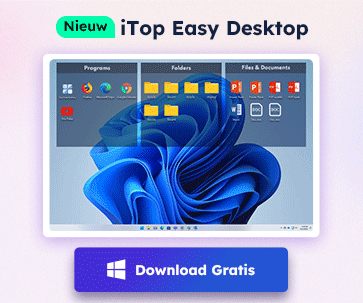- Klantenservice
- Vertalingen
- Talen
- Help ons vertalen
Expert in Optimalisatie-
en Beveiligingssoftware
Alles-in-één PC-Oplossing: Optimaliseren, Opschonen en Beveiligen

Complete optimalisering, voor het schoonste, snelste en veiligste systeem
Houd Uw Drivers Altijd Up-to-date

Voor een stabiel systeem zonder crashes
Beschermt Al Jaren Miljoenen Computers Tegen Malware

Volledige bescherming tegen alle bedreigingen
Beschermt Tegen Virussen & Boost PC-prestaties
Ongewenste software en restanten verwijderen
Houd automatisch uw software up-to-date
Nooit meer zorgen over uw privébestanden
Harde schijf optimaliseren voor een snellere pc
Maakt uw Mac Sneller en Veiliger

Recently, many users reported that they failed to use Driver Booster to update GeForce GTX 1080 or GTX 10xx Series drivers. It also failed to update by installing the original driver package of NVIDIA, and get the following error message during installation:

Through an investigation, we found the reason is that your Windows 10 system version is too low to be compatible with the new driver. In order to solve this problem, you need Window 10 version 1511 or later. So our recommendation is that you upgrade your system with the following steps:
First, check the version of your Win 10 system:
1. Press Win+R (Windows logo key and R key) at the same time. A Run dialog box will appear.
2. Type “winver” in the run box and click OK button.

3. This will bring up the “About Windows” screen as shown in the image below. In the example below, the Windows version is 1511.

If your system version is lower than 1511, please upgrade to a higher version. Microsoft already released version: Windows 10 Anniversary Update version 1607, we strongly recommend you to update to this version. For detailed upgrading procedures, please refer to:
https://blogs.windows.com/windowsexp...versary-update
Or
https://answers.microsoft.com/en-us/...8-e9664cd56311
After upgrade to version 1607, you can use two methods to updating your NVIDIA graphics driver.
Method one: Update NVIDIA graphics driver through Device Manager
1. “Win+R”, input “devmgmt.msc” to open Device Manager;

2. Locate at your Display Adapter and unfold it to choose NVIDIA graphics driver;

3.Right-click to update the driver.
Method two: Update NVIDIA graphics driver through Driver Booster
1. Download and install Driver Booster;
2. Run it, it will start to scan automatically, then there will be a list of outdated drivers available;

3. Update all or choose anyone you want to update.

Meld u aan voor de nieuwsbrief en blijf op de hoogte van de nieuwste ontwikkelingen en ontvang de beste aanbiedingen! U kunt zich te allen tijde afmelden.
© 2005 - IObit. Alle rechten voorbehouden |Terugbetalingsbeleid |Gebruikersovereenkomst |Juridische informatie |Privacybeleid
iMofone EaseHow MioCreate Contact Ondersteuning Producten Home
IObit gebruikt cookies om de content te optimaliseren en te zorgen dat u de beste gebruikservaring heeft.
Door gebruik te maken van onze website accepteert u ons privacybeleid.