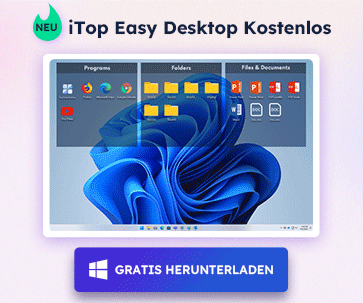- Support-Zentrum
- Mehrere Sprachen
- Sprachen
- Helfen Sie uns bei der Übersetzung
Experte in
Computeroptimierung
Windows-PC aufräumen, beschleunigen und optimieren

Umfassende PC-Reinigung, -Optimierung und -Schutz
Hält Treiber stets aktuell

Stabilere Leistung und weniger Systemabstürze
Schützt Millionen von Computer vor Malware

Höchste PC-Sicherheit mit umfassendem Schutz
Schützt vor Viren & verbessert Computerperformance
Entfernt sauber unerwünschte Programme und Datenreste
Hält Ihre Software automatisch auf dem neuesten Stand
Machen Sie sich keine Sorgen um Datendiebstahl oder Privatsphärenverluste
Maximiert die Festplattenoptimierung für einen schnelleren PC
Ihr Mac wird schneller und sicherer

Turn on your Windows Firewall
1. Open your Control Panel, you may click "Control Panel" at start menu:

2. Click the "System and Security" first and then click "Windows Firewall":

3. Click "Turn Windows Firewall on or off" and following ticks to turn on Windows Firewall


Set the Rules for Port:
4. Click the "Advanced Settings" to set the Inbound Rules

5. Click the "Inbound Rules" and then click the "New Rule" at the right side.

6. Click the "Port" to set the rules of "TCP 445".

7. Choose the "TCP" and set the Specific local ports as "445".

8. Choose "Block the connection" at below.

9. Make sure all these three items has been applied, and click next:

10. Type "445" at Name, and click "Finish" to complete the set.

11. When your screen showed below, then "445tcp" rule has been added successfully.

12. Keep setting the rules of "445 udp". (Same operations on adding new rules)


13. Then click "UDP" and set the Specific local ports as "445"

14. Choose "Block the connection" as below.

15. Make sure all these three items have been applied, and click next.

16. Type "445 udp" at Name, and click "Finish" to complete the setting.

17. The finished window:


Abonnieren Sie unseren Newsletter und erhalten Sie Produktneuheiten und Sonderangebote per E-Mail. Und den können Sie jederzeit abbestellen.
© 2005 - IObit. Alle Rechte vorbehalten |EBLV |Rechtliche Hinweise |Datenschutz |Rückerstattungsrichtlinien
Face Swap Vidqu Vidwud Vidmud iMofone EaseHow MioCreate Startseite Produkte Support Kontakt Partner
IObit verwendet Cookies, um Ihre Erfahrung und unseren Service zu verbessern.
Wenn Sie auf der Seite weitersurfen stimmen Sie der Datenschutzrichtlinie zu.