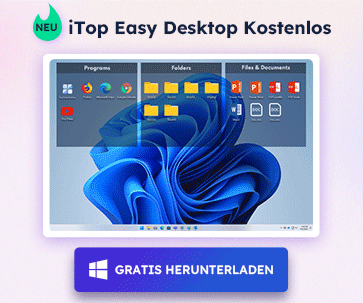- Support-Zentrum
- Mehrere Sprachen
- Sprachen
- Helfen Sie uns bei der Übersetzung
Experte in
Computeroptimierung
Windows-PC aufräumen, beschleunigen und optimieren

Umfassende PC-Reinigung, -Optimierung und -Schutz
Hält Treiber stets aktuell

Stabilere Leistung und weniger Systemabstürze
Schützt Millionen von Computer vor Malware

Höchste PC-Sicherheit mit umfassendem Schutz
Schützt vor Viren & verbessert Computerperformance
Entfernt sauber unerwünschte Programme und Datenreste
Hält Ihre Software automatisch auf dem neuesten Stand
Machen Sie sich keine Sorgen um Datendiebstahl oder Privatsphärenverluste
Maximiert die Festplattenoptimierung für einen schnelleren PC
Ihr Mac wird schneller und sicherer

Windows 11 is officially available to download and install now. Any PC which can match the compatibility of Windows 11 requirements can upgrade directly. Not knowing if your PC can run? Check with the tool Can I Run Win11 and find out within one minute. There is a very handy tip to largely improve your PC performance, which is to turn off the VBS in your Windows system. In this article, you will get to know how to disable VBS and enjoy a faster-running PC.
What is VBS?
VBS stands for Virtualization-Based Security and it's a security feature that uses hardware virtualization. Windows uses this "virtual secure mode" to host a number of security solutions, providing them with much higher protection from vulnerabilities and preventing the use of malicious exploits.
Why does VBS have a negative impact on PC performance?
Following Windows 10, Microsoft added the VBS function to Windows 11, striving to make personal computers enjoy the same security level as commercial computers. However, when VBS is turned on, it will have some negative effects on PC performance. The vast majority of ordinary users do not actually need VBS protection, so after installing Windows 11 or purchasing a Windows 11 computer, the first thing that must be done is to turn off VBS to improve computer performance.
Especially for game users, the impact of VBS on game performance is quite obvious. If users are with AMD processors, the performance degradation may reach 28% if VBS was turned on. Therefore it is necessary to turn off VBS if you want to enjoy the full potential of your Windows 11 PC performance.
How to disable VBS to improve your PC performance by up to 28% ?
1.Check the VBS status
If you are upgrading from Windows 10 to Windows 11, then VBS will be turned off by default, and there is no need to disable VBS manually at this time. However, if you reinstalled the new system or just purchased a new Windows 11 computer directly, you need to check whether the VBS is turned off.

Scroll down and you will see the item “Virtualization-based security”. If the status shows ”Not enabled” then there's no action that needs to be taken. If it is “Enabled” then you can check the following to turn it off.

To disable VBS, open the start menu and double click “Settings”, type “core isolation” and click in. In this section, you will find the “Memory integrity”. Make sure to turn off the “Memory integrity” and then restart your PC and afterwards the VBS is turned off.


Press the keyboard "Windows+R" to open the "Run" dialogue. Type"Regedit" and click OK to open the Registry Editor. Find "HKEY_LOCAL_MACHINE/SystemCurrentControlSetControlDeviceGuard" on the left navigation and set the DWORD value of "EnableVirtualizationBasedSecurity" to 0. Click ok and then restart your computer.

Apart from disabling VBS, If you want to boost your Windows 11 PC gaming experience, you could also download Driver Booster to make sure all your device drivers and game components are in the best condition.

Abonnieren Sie unseren Newsletter und erhalten Sie Produktneuheiten und Sonderangebote per E-Mail. Und den können Sie jederzeit abbestellen.
© 2005 - IObit. Alle Rechte vorbehalten |EBLV |Rechtliche Hinweise |Datenschutz |Rückerstattungsrichtlinien
Face Swap Vidqu Vidwud Vidmud iMofone EaseHow MioCreate Startseite Produkte Support Kontakt Partner
IObit verwendet Cookies, um Ihre Erfahrung und unseren Service zu verbessern.
Wenn Sie auf der Seite weitersurfen stimmen Sie der Datenschutzrichtlinie zu.