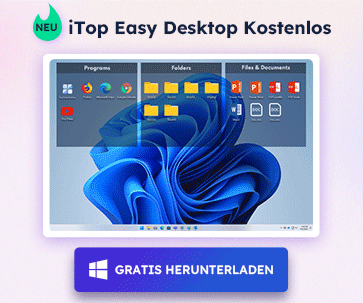- Support-Zentrum
- Mehrere Sprachen
- Sprachen
- Helfen Sie uns bei der Übersetzung
Experte in
Computeroptimierung
Windows-PC aufräumen, beschleunigen und optimieren

Umfassende PC-Reinigung, -Optimierung und -Schutz
Hält Treiber stets aktuell

Stabilere Leistung und weniger Systemabstürze
Schützt Millionen von Computer vor Malware

Höchste PC-Sicherheit mit umfassendem Schutz
Schützt vor Viren & verbessert Computerperformance
Entfernt sauber unerwünschte Programme und Datenreste
Hält Ihre Software automatisch auf dem neuesten Stand
Machen Sie sich keine Sorgen um Datendiebstahl oder Privatsphärenverluste
Maximiert die Festplattenoptimierung für einen schnelleren PC
Ihr Mac wird schneller und sicherer

Many users have sent us feedback about the problem of windows drivers in Thinkpad T400:
Display Driver Stopped Responding and Has Recovered.

Recently, Thinkpad T400 has been inserted with windows 7 in English, which contains the display driver, so there is no installation of any display driver. Later, it comes with a problem of systematic display driver that the interface has been disabled, then there is an alert: Display Driver Stopped Responding and Has Recovered, sometimes even with the blue screen.

What is Display Driver Stopped Responding and Has Recovered problem?
The "display driver stopped responding and has recovered" problem is more like an immediate crash. When this happens, the Windows system or application will freeze, crash or exit it to the desktop. Sometimes, the computer will also get stuck in a blue screen of death or a black screen of death. And then there is an error message showinging "Display driver stopped responding and has recovered" with detailed information about the driver. This error occurs when TDR feature detects that the graphics card does not respond in a time and reinitializes it with the Windows Display Driver Model.
Among some popular graphics driver brands such as AMD ATI, NVIDIA and Intel, the problem is common, especially when we are in games. It often becomes black screen at first, then recovers in a second. How can we solve the problem easily?

This prompt appears in windows Vista, windows 7 and windows 8, except for windows XP. But it doesn't refer to no driver problems in windows XP, it is because Microsoft has improved Windows from time to time that ensure the stability of the systems. Microsoft has made some promotion in windows Vista and Windows 7 in order to achieve better user experience on the condition that GPU is frequently and quickly run.
The reasons and solutions of the problem can be shown in the following:
Reason 1: when we set the display effect as aero glass and start desktop combo, the graphics will work to switch 2D and 3D displays. 2D display frequency can be shown as 3D display frequency under the effect of aero glass on the desktop as long as the graphics is pretty good. If not, especially with integrated graphics or lower one, the computer will fail to achieve the frequent and accelerating switch, then become disabled which leads to black screen, crash and the graphics driver stopped responding in windows 7.
There are several steps for us to solve the problem effectively.
1) "Start button", right click "This PC" then choose "properties";

2) Click "Advanced System Settings", choose "Advanced" and "settings" under performance;

3) Disabled "save taskbar thumbnail previews" and "show shadows under mouse pointer";

4) "Ok", then the screen will become faded to switch display effect.
PS: After turning off "show shadows under mouse pointer", "Aero peek will automatically close because it is based on the former condition. All steps are done, then the display will work well, if you have any doubt, please restart your computer.
Reason 2: If the steps above don't work, then it may well be driver problems, such as incompatible drivers, driver conflicts, incorrect installation of drivers etc. In this case, what you need do is to clean and rearrange your system totally.
1) Download and install Driver Booster. It will begin to scan your PC once run, then there will be a list of outdated drivers. Check out the graphics driver you need to update in the list and uninstall it, then restart your computer.

Generally, after uninstalling all graphics drivers, you need to clean all the registration information manually before restarting the computer. But with Driver Booster, you don't need to worry about it because all these including driver files and registration information can be automatically repaired by Driver Booster, reducing the instability of systems.
2) After restarting, run Driver Booster again, the system will automatically analyze your graphics drivers and then remind you to install a proper one, no worry about the compatibility of the installation because Driver Booster has a large database to help you choose the most compatible one.


Abonnieren Sie unseren Newsletter und erhalten Sie Produktneuheiten und Sonderangebote per E-Mail. Und den können Sie jederzeit abbestellen.
© 2005 - IObit. Alle Rechte vorbehalten |EBLV |Rechtliche Hinweise |Datenschutz |Rückerstattungsrichtlinien
Face Swap Vidqu Vidwud Vidmud iMofone EaseHow MioCreate Startseite Produkte Support Kontakt Partner
IObit verwendet Cookies, um Ihre Erfahrung und unseren Service zu verbessern.
Wenn Sie auf der Seite weitersurfen stimmen Sie der Datenschutzrichtlinie zu.