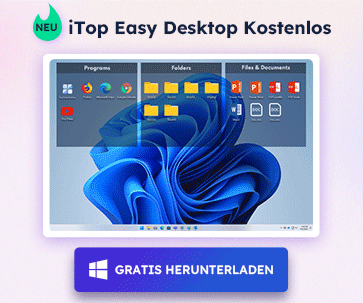- Support-Zentrum
- Mehrere Sprachen
- Sprachen
- Helfen Sie uns bei der Übersetzung
Experte in
Computeroptimierung
Windows-PC aufräumen, beschleunigen und optimieren

Umfassende PC-Reinigung, -Optimierung und -Schutz
Hält Treiber stets aktuell

Stabilere Leistung und weniger Systemabstürze
Schützt Millionen von Computer vor Malware

Höchste PC-Sicherheit mit umfassendem Schutz
Schützt vor Viren & verbessert Computerperformance
Entfernt sauber unerwünschte Programme und Datenreste
Hält Ihre Software automatisch auf dem neuesten Stand
Machen Sie sich keine Sorgen um Datendiebstahl oder Privatsphärenverluste
Maximiert die Festplattenoptimierung für einen schnelleren PC
Ihr Mac wird schneller und sicherer

Recently, many users reported that they failed to use Driver Booster to update GeForce GTX 1080 or GTX 10xx Series drivers. It also failed to update by installing the original driver package of NVIDIA, and get the following error message during installation:

Through an investigation, we found the reason is that your Windows 10 system version is too low to be compatible with the new driver. In order to solve this problem, you need Window 10 version 1511 or later. So our recommendation is that you upgrade your system with the following steps:
First, check the version of your Win 10 system:
1. Press Win+R (Windows logo key and R key) at the same time. A Run dialog box will appear.
2. Type “winver” in the run box and click OK button.

3. This will bring up the “About Windows” screen as shown in the image below. In the example below, the Windows version is 1511.

If your system version is lower than 1511, please upgrade to a higher version. Microsoft already released version: Windows 10 Anniversary Update version 1607, we strongly recommend you to update to this version. For detailed upgrading procedures, please refer to:
https://blogs.windows.com/windowsexp...versary-update
Or
https://answers.microsoft.com/en-us/...8-e9664cd56311
After upgrade to version 1607, you can use two methods to updating your NVIDIA graphics driver.
Method one: Update NVIDIA graphics driver through Device Manager
1. “Win+R”, input “devmgmt.msc” to open Device Manager;

2. Locate at your Display Adapter and unfold it to choose NVIDIA graphics driver;

3.Right-click to update the driver.
Method two: Update NVIDIA graphics driver through Driver Booster
1. Download and install Driver Booster;
2. Run it, it will start to scan automatically, then there will be a list of outdated drivers available;

3. Update all or choose anyone you want to update.

Abonnieren Sie unseren Newsletter und erhalten Sie Produktneuheiten und Sonderangebote per E-Mail. Und den können Sie jederzeit abbestellen.
© 2005 - IObit. Alle Rechte vorbehalten |EBLV |Rechtliche Hinweise |Datenschutz |Rückerstattungsrichtlinien
Face Swap Vidqu Vidwud Vidmud iMofone EaseHow MioCreate Startseite Produkte Support Kontakt Partner
IObit verwendet Cookies, um Ihre Erfahrung und unseren Service zu verbessern.
Wenn Sie auf der Seite weitersurfen stimmen Sie der Datenschutzrichtlinie zu.