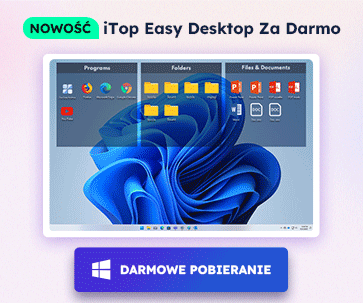- Centrum Wsparcia
- Języki
- Język
- Pomóż nam tłumaczyć
Ekspert w
ochronie i optymalizacji komputera
Kompleksowe rozwiązanie dla zdrowia komputera: czyści, optymalizuje i chroni

Kompleksowe czyszczenie, optymalizacja i ochrona komputera
Zapewnia zawsze aktualne sterowniki

Bardziej stabilna wydajność z mniejszą liczbą awarii systemu
Chroni miliony komputerów przed złośliwym oprogramowaniem

Najwyższe bezpieczeństwo komputera z pełną ochroną
Chroni przed wirusami i zwiększa wydajność komputera
Łatwe usuwanie niechcianych programów i pozostałości
Automatycznie aktualizuj oprogramowanie
Nie martw się o kradzież danych lub wycieki prywatności
Zmaksymalizuj optymalizację dysku twardego dla szybszego komputera
Ciesz się szybszym i bezpieczniejszym komputerem Mac

How to Upgrade Your System to Windows 11?
Before we start, you need to make sure that your computer is compatible with the minimum system requirements of the Windows 11 upgrade. Here are the requirements for Windows 11 upgrade.

A quick tip: The process of updating Windows 10 PCs that meet Microsoft's hardware requirements will extend into 2022. Microsoft will not offer Windows 11 upgrade to all users at the same time.
There are 2 ways of upgrading your Windows 10 to Windows 11 officially. We'll teach you step by step. If I upgrade to Windows 11, what will happen to my files? One more suggestion: Microsoft says by default, all the files and data will transfer. However, remember to back up your files and data before installation in case your file will be lost.
Method One: Upgrade from the System Updates Section on PC
You don’t need to visit any other third-party website to download Windows 11. You can just go to the System Updates Section of your existing windows and search for a new update.
1. Go to the Start menu and click on Setting.
2. Click on the “Updates and Security” option.
3. Press the Check for Updates button. And new windows will start checking for new updates.
4. It will show multiple updates from the list and you can select which update you want to install.
5. If you see Windows 11 upgrade in the list, select it and Hit Download to Install.
Method Two: Create Windows 10 Installation Media
To create the installation media, you need to prepare: a PC with a reliable internet connection, a USB flash drive or a DVD, and your product key.
1. Get Download tool from Microsoft official, and select Run.
2. If you agree to the license terms, select Accept.
3. Select Create installation media for another PC, and then select Next.
4. Select the language, edition, and architecture for Windows 11.
5. Select the option to create installation media:
1) USB flash drive.
2) ISO file.
6. Click on Next and follow it by clicking on the Finish button.

Zapisz się do Newslettera, aby na bieżąco dostawać informacje na temat uaktualnień i specjalnych ofert na e-mail. Możesz anulować subskrypcję w każdym momencie.
© 2005 - IObit. Wszelkie prawa zastrzeżone |Polityka zwrotów |EULA |Nota prawna |Polityka prywatności
iMofone EaseHow MioCreate Kontakt Pomoc Produkty Strona główna
IObit używa plików cookie, aby poprawić zawartość strony oraz zapewnić jak najlepszą jakość.
Kontynuuj przeglądanie naszej strony zgadzając się na naszą politykę prywatności.