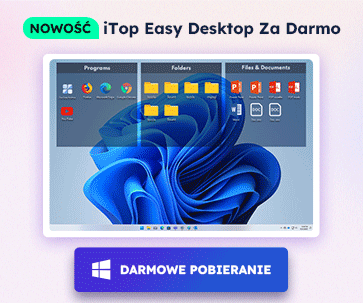- Centrum Wsparcia
- Języki
- Język
- Pomóż nam tłumaczyć
Ekspert w
ochronie i optymalizacji komputera
Kompleksowe rozwiązanie dla zdrowia komputera: czyści, optymalizuje i chroni

Kompleksowe czyszczenie, optymalizacja i ochrona komputera
Zapewnia zawsze aktualne sterowniki

Bardziej stabilna wydajność z mniejszą liczbą awarii systemu
Chroni miliony komputerów przed złośliwym oprogramowaniem

Najwyższe bezpieczeństwo komputera z pełną ochroną
Chroni przed wirusami i zwiększa wydajność komputera
Łatwe usuwanie niechcianych programów i pozostałości
Automatycznie aktualizuj oprogramowanie
Nie martw się o kradzież danych lub wycieki prywatności
Zmaksymalizuj optymalizację dysku twardego dla szybszego komputera
Ciesz się szybszym i bezpieczniejszym komputerem Mac

What is Plugin
A plugin is a software component that adds a specific feature to an existing computer program. Generally, a plugin is used in web browsers to add some new features including search engines, virus scanner, ads removal etc. Well-known browser plugins include the Adobe Flash Player, the QuickTime Player, and the Java plug-in.
What is Toolbar
In computing, a toolbar is a graphical control element where on-screen buttons, icons, menus, or other input or output elements are placed. Toolbars are seen in many types of software and web browsers. Too many toolbars in the browser will slow down the surfing speed or interface inefficiency if overloaded bars are placed on small windows.
Remove Plugins & Toolbar on Microsoft Edge
1. Open Microsoft Edge, click (...) on the top;
2. Choose Extensions in the list;
3. Locate at the plugin or toolbar you want to remove and right-click to remove it.
Remove Plugins & Toolbar on Mozilla FireFox
1. Open FireFox settings;
2. Click "Add-ons" and choose "Extensions"
3. Right-click to remove the plugin or toolbar you don't want.
Remove Plugins & Toolbar on Chrome
Google doesn't allow third-party programs to change its default settings randomly, so if you want to add plugins or toolbar in Chrome, you may need to download and install it in Chrome Webstore. But if you want to remove the plugin you have installed, there is no need to enter the store again.
1. Open Chrome settings;
2. More tools>>Extensions;
3. Click the trash can or detailed information to remove the plugin or toolbar you don't want.
The methods mentioned above are accordingly for every browser you have. Sometimes, maybe there is more than one browser on your computer, then you can use a utility to acquire all plugins and toolbar you have on your computer.

IObit Uninstaller is a useful uninstaller which can remove unwanted programs including bundleware, bloatware, toolbar, plugins, and some stubborn programs. There is an overview of all plugins and toolbar in your browser, including Edge, IE, FireFox, and Chrome. Besides, it will help check the status of each plugin or toolbar to ensure all of them are trusted.

Moreover, you can use an easier way to remove your unwanted plugins or toolbar by simply clicking the trash can or the remove button, and IObit Uninstaller will remove it on your computer completely.

Zapisz się do Newslettera, aby na bieżąco dostawać informacje na temat uaktualnień i specjalnych ofert na e-mail. Możesz anulować subskrypcję w każdym momencie.
© 2005 - IObit. Wszelkie prawa zastrzeżone |Polityka zwrotów |EULA |Nota prawna |Polityka prywatności
iMofone EaseHow MioCreate Kontakt Pomoc Produkty Strona główna
IObit używa plików cookie, aby poprawić zawartość strony oraz zapewnić jak najlepszą jakość.
Kontynuuj przeglądanie naszej strony zgadzając się na naszą politykę prywatności.