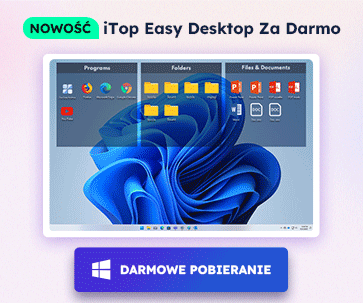- Centrum Wsparcia
- Języki
- Język
- Pomóż nam tłumaczyć
Ekspert w
ochronie i optymalizacji komputera
Kompleksowe rozwiązanie dla zdrowia komputera: czyści, optymalizuje i chroni

Kompleksowe czyszczenie, optymalizacja i ochrona komputera
Zapewnia zawsze aktualne sterowniki

Bardziej stabilna wydajność z mniejszą liczbą awarii systemu
Chroni miliony komputerów przed złośliwym oprogramowaniem

Najwyższe bezpieczeństwo komputera z pełną ochroną
Chroni przed wirusami i zwiększa wydajność komputera
Łatwe usuwanie niechcianych programów i pozostałości
Automatycznie aktualizuj oprogramowanie
Nie martw się o kradzież danych lub wycieki prywatności
Zmaksymalizuj optymalizację dysku twardego dla szybszego komputera
Ciesz się szybszym i bezpieczniejszym komputerem Mac

What is Unplugged Device?
Unplugged Device, also known as non-present devices, is a kind of device that was physically removed from the computer but whose registry entries were not deleted. Once connected with a new USB Flash Drive, Windows will save its related information. When a device has been disconnected with the system, the remained information refers to an unplugged device. Other unplugged devices include Scanner, Printer, Android Devices and iOS Devices etc.
How to Check Unplugged Devices?
There are two methods to check unplugged devices on Windows. Let’s take Windows 10 as an example.
Method One: Check Unplugged Devices in Device Manager
Although some devices won’t display by default in Device Manager, you can still check those hidden devices with one more step, including unplugged devices.
1. Right-click the Windows Start button and choose “Device Manager”;

2. Click “view” and choose “show hidden devices”;

Then you will find some hidden devices in the list, which includes the unplugged devices.
Method Two: Check Unplugged Devices with a Driver Updater
1. Run driver updater - Driver Booster 6 beta, it will automatically scan and check the driver status;
2. After scanning, there will be a list of all available updates, the driver with a “ ” mark belongs to unplugged device driver.
” mark belongs to unplugged device driver.

How to Update Necessary Unplugged Device Drivers
Updating necessary unplugged device driver can make it better adapt to the system and run smoother. You can also update the unplugged device driver in Device Manager or use Driver Booster.
Method One: Update Unplugged Device Drivers in Device Manager
1. Right-click the relevant device and choose “update driver”;

2. Click “Search automatically for updated driver software”;

It will start searching for driver update online. If there is a new driver available, you can manually update it for better use.
Method Two: Update Unplugged Device Drivers with Driver Booster 6 beta
Since manually updating a device driver can be time-wasting and you need to consider the compatibility, you can also use Driver Booster 6 beta to update the device drivers. It can easily scan and check the diver status and provide common driver update. With the enhanced database, Driver Booster 6 beta will match the best driver for unplugged devices. When plugged again, these devices will run better on computer.
1. Run Driver Booster 6 beta and wait for the scanning result;
2. Click “Update Now” to upgrade all outdated drivers.
How to Clean Useless Unplugged Device Data
Besides updating, Driver Booster 6 beta can also help clean the unplugged device data. If some unplugged devices won’t be used again, you can choose to clean the related data.
Since there are no systematic ways to clean unplugged device data, you may need to check the saving paths and clean up them manually. This is flexible for most users. Besides, if you delete some important files, it may cause a problem. In this case, Driver Booster 6 beta can be the choice.
1. Run Driver Booster and choose “Clean Invalid Device Data”;

2. Click “Scan”, it will automatically scan the unplugged/invalid device data.

3. Click "Clean", it will automatically clean the invalid data in seconds.


Bonus tip: Find IT Companies and Software on ITRate.co. Search and Review the Web, Software, and Mobile App Development Companies.

Zapisz się do Newslettera, aby na bieżąco dostawać informacje na temat uaktualnień i specjalnych ofert na e-mail. Możesz anulować subskrypcję w każdym momencie.
© 2005 - IObit. Wszelkie prawa zastrzeżone |Polityka zwrotów |EULA |Nota prawna |Polityka prywatności
iMofone EaseHow MioCreate Kontakt Pomoc Produkty Strona główna
IObit używa plików cookie, aby poprawić zawartość strony oraz zapewnić jak najlepszą jakość.
Kontynuuj przeglądanie naszej strony zgadzając się na naszą politykę prywatności.