Welcome
Congratulations on making the smart decision to install IObit Unlocker.
IObit Unlocker is an ideal tool to unlock files/folders used by another program or user, especially when you try to delete them. It releases files/folders from being occupied by programs and allows you to quickly remove or modify files/folders.
Note: You can also open IObit Unlocker, click More button at the top right corner and then choose User Manual to open this Quick Start Guide.
Please refer to below to use IObit Unlocker.
Start Program
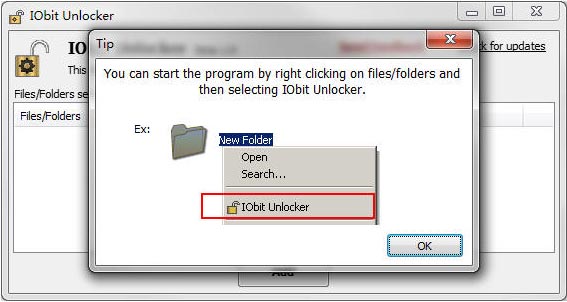
The program supports drag and drop files/folders to unlock, in addition to clicking the Add button.
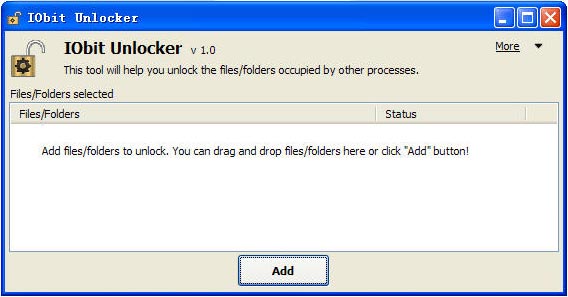
Unlock Options
We provide five options for locked files/folders. You can directly unlock it or click the drop down button next to Unlock button to choose another advanced action: Unlock & Delete, Unlock & Rename, Unlock & Move, or Unlock & Copy.
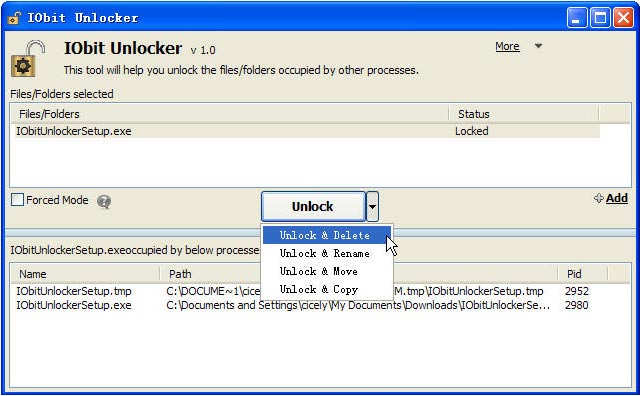
By selecting Unlock & Delete, the program will delete the locked file/folder directly.
By selecting Unlock & Rename, it will open a new window. You only need to enter the new name and then click Unlock & Rename button.
If you want to rename more than 1 file/folder at a time, please select each file and enter the new name separately, then click Apply Button. After rename all files/folders, please click Unlock & Rename button.
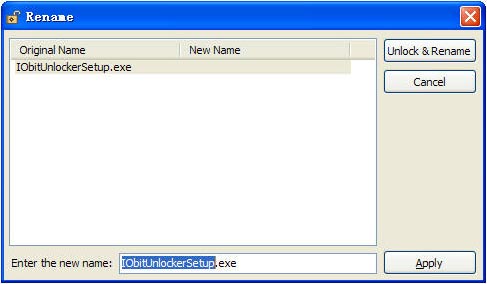
By selecting Unlock & Move, the program will move this locked file/folder to the destination folder you specified. You can not find the file/folder in original place.
By selecting Unlock & Copy, the program will copy this locked file/folder to the destination folder you specified.
Forced Mode
If you failed to unlock file/folder in normal mode, please tick the box before Forced Mode to enable this function. Forced Mode will terminate all related processes.
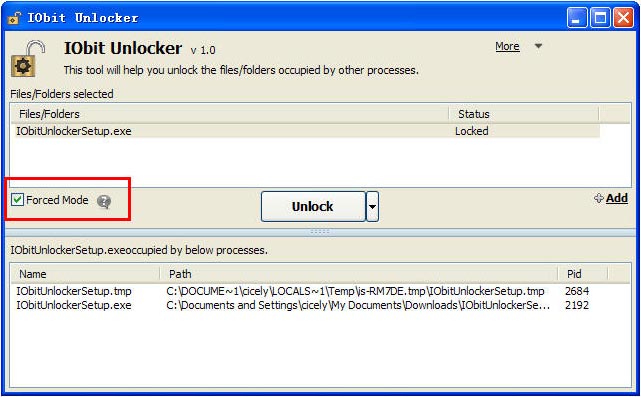
License Agreement
You can find IObit Unlocker End User License Agreement ("EULA") in the installation directory of IObit Unlocker. Usually the file is put in C:\Program Files\IObit\IObit Unlocker.