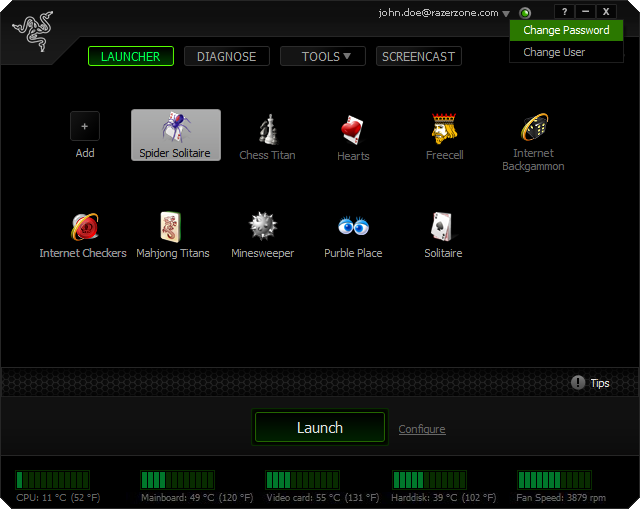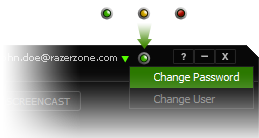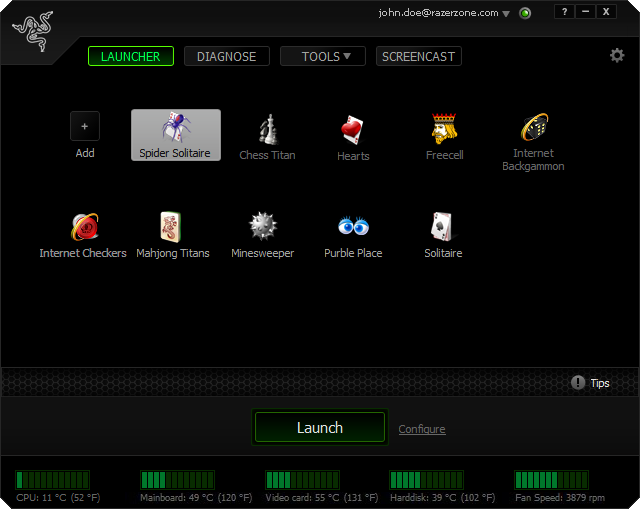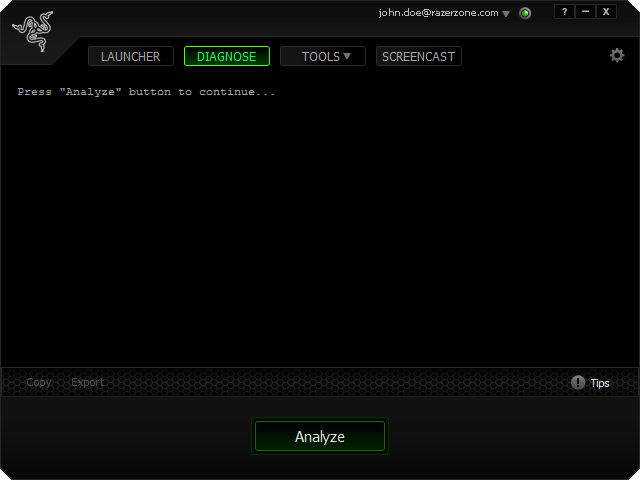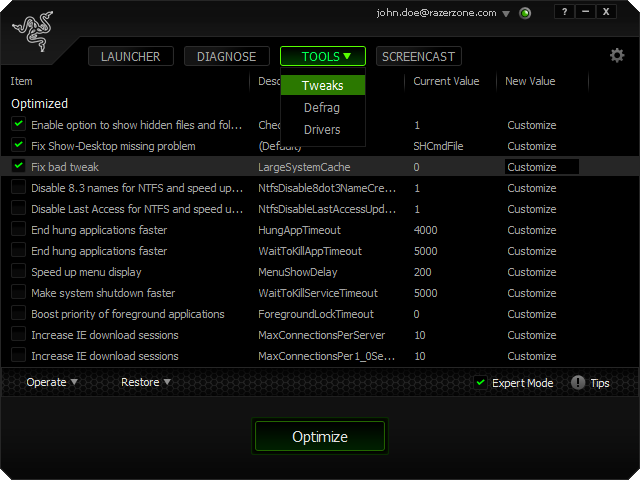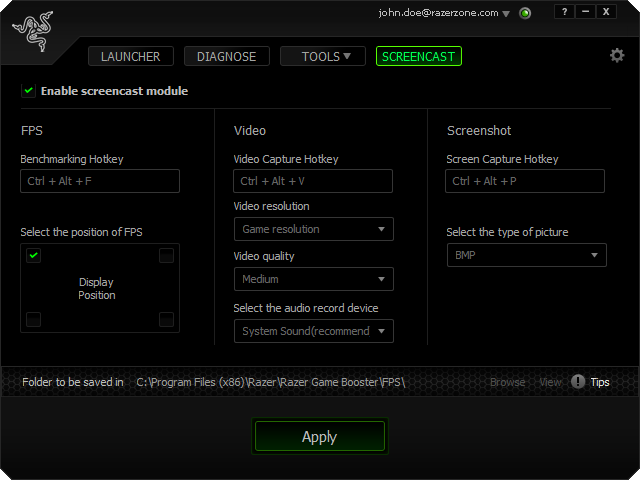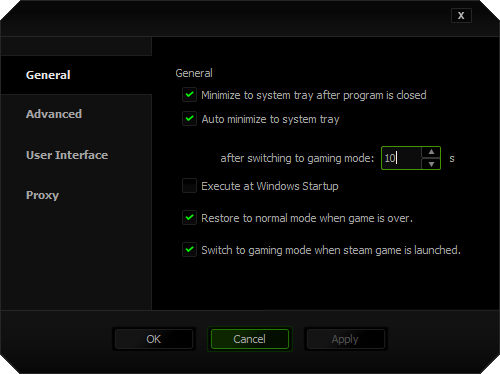Razer Game Booster Quick Start Guide —— give your gaming a boost!
Please visit Razer Game Booster official page for product information.
Razer Game Booster is an efficient game optimizer essential for any gamer who wants to increase fps, intensify processor performance, clean RAM and more!
This guide will get you started in providing the best gaming environment, enhancing your gaming experience and performance.
Login Screen
 |
New User
-Create an account and login.
Existing User-Login to your account.
Don't remember your Password?
Click on the Forgot Password? link and we will retrieve it for you.
|
Clicking the dropdown arrow next to your email will allow you to change your password or user.
Launcher Screen
Configure
Click on the configure link to check processes and services currently running on your system. A list of recommended programs to close will be provided to improve performance. You can choose what programs you want running or disabled.
Launch
Choose a game from the panel and then click Launch to start playing. Click on the Add icon to add a game that isn't currently listed.
Temperature Monitor
Check the status of your CPU, mainboard, videocard, and hardisk to see if they are overheating. The fan speed is also displayed. Information will display differently for each user depending on computer hardware.
Right Click Option
Make a right click on any blank space on the panel to display the following options:
a. Add+
b. Sort By(Most Played, Recently Played and Name)
c. Refresh
Diagnose Screen
Click on theAnalyze button to generate a report of hardware and software information pertaining to your computer. This will also bring up any error messages in your system.
Options to Post Diagnoses.
After getting a report, you can either copy, or export the results.
Clicking "Copy" will create a duplicate of the diagnostic report to your clipboard
Clicking "Export" will allow you to save the diagnostic report into a text (*.txt) file.
Then you can upload the report to specific gaming forums should you need to consult with specialist for any technical issues
Report Format
| 01 - System Information |
02 - Central Processor |
03 - Video Adapter |
|
0101 - Operating System
0102 - Language
0103 - BIOS Features
0104 - Central Processor
0105 - Memory Resource
0106 - Available OS Memory
0107 - Page File
0108 - Windows Dir
0109 - dx Version
0110 - DX Setup Parameters
0111 - User DPI
0112 - System DPI
0113 - DWM DPI
0114 - dxdiag Version |
0201 - CPU Name
0202 - Current Clock Speed
0203 - L1-Cache
0204 - L2-Cache
0205 - L3-Cache |
0301 - Card Name
0302 - Manufacturer
0303 - Chip Type
0304 - DAC Type
0305 - Device Key
0306 - Monitor Memory
0307 - Adapter RAM
0308 - Current Mode (Resolution)
0309 - Monitor Name
0310 - Driver Name
0311 - Driver Version
0312 - Driver Language
0313 - DDI Version
0314 - Driver Model
0315 - Driver Beta
0316 - Driver Debug
0317 - Driver Date
0318 - Driver Size
0319 - VDD
|
0320 - Mini VDD
0321 - Mini VDD Date
0322 - Mini VDD Size
0323 - Device Identifier
0324 - Vendor ID
0325 - Device ID
0326 - Subsys ID
0327 - REvision ID
0328 - Driver Name
0329 - Rank of driver
0330 - Video Accel
0331 - Deinterlace Caps
0332 - D3d Overlay
0333 - dxva-hd
0334 - ddraw Status
0335 - d3d Status
0336 - agp Status
0337 - Notes
0338 - OpenGL Version |
| 04 - Memory |
05 - Network |
06 - Motherboard |
|
0401 - Total Memory
0402 - Free Memory
0403 - Total Page File
0404 - Free Page File
0405 - Memory Bank
0406 - Speed
0407 - Data Width
0408 - Capacity |
0501 - Description
0502 - Driver Date
0503 - Driver Version |
0601 - Model
0602 - Manufacturer |
|
| 07 - Sound Device |
|
08 - Disk & DVD/CD-ROM Drives |
09 - Processes |
0701 - Description
0702 - Default Sound Playback
0703 - Default Voice Playback
0704 - Hardware ID
0705 - Manufacturer ID
0706 - Product ID
0707 - Type
0708 - Driver Name
0709 - Driver Version
0710 - Driver Attributes
|
0711 - Date and Size
0712 - Other Files
0713 - Driver Provider
0714 - Min/Max Sample Rate
0715 - Static/Strm HW Mix Bufs
0716 - Static/Strm HW 3D Bufs
0717 - HW Memory
0718 - Voice Management
0719 - EAX(tm) 2.0 Listen/Src
0720 - I3DL2(tm) Listen/Src
0721 - Notes |
0801 - Model
0802 - Media Type
0803 - Size
0804 - Interface Type
0805 - Driver Date
0806 - Driver Version
0807 - Partition
0808 - Partition Size
0809 - Free Space
0810 - System Volume
0811 - Partition Type
0812 - File System
0813 - Page File |
|
| 10 - System Services |
11 - Vista/Win7 Experience Index |
12 - Last ten error logs |
|
0701 - Description
0702 - Default Sound Playback
0703 - Default Voice Playback
0704 - Hardware ID
0705 - Manufacturer ID
0706 - Product ID
0707 - Type
0708 - Driver Name
0709 - Driver Version
0710 - Driver Attributes
|
1101 - System Index
1102 - Memory Index
1103 - CPU Index
1104 - Graphics Index
1105 - Gaming Graphics Index
1106 - Primary Hard Disk Index |
1201 - Time
1202 - Source
1203 - Description |
|
Tools Screen
Choose Your Tool to Optimize
Tweaks: Auto adjusts your PC for the ultimate system and Internet speed.
Defrag: Chooses and defrags games or folders quickly to make your games load and run faster than ever before.
Drivers: Detects the latest driver and allows you to install them by simply clicking on the download button, keeping your computer up-to-date.
Expert Mode
Check the Expert Mode box if you are an advanced user to reset the new values according to your preference.
Screencast Screen
Providing you the ability to share your favorite gaming moments with your friends!
Click on the box to Enable screencast module. Change any of the hotkeys to your preference to have one of the 3 functions initiate:
FPS: Displays your frames per second. You can assign where you would like the frames per second to appear on your display. With this feature you can benchmark your frame rate between any two points.
Video: Record audio and video with a press of a key. Choose the resolution and quality of how you would like to share your favorite headshot moment with your friends.
Screenshot: Take a screenshot with a press of a key.
Note: You can assign where you would like your benchmarks, screenshots, and videos to be saved. Simply click on Browse to change the location.
Settings Screen
Do you have a Steam Account?
We got you covered! In the General tab, check the option "Switch to gaming mode when steam game is launched." This will automatically put you into gaming mode when you launch the steam application.
Advanced Settings
Hot key the 3 following features for convenience: Gaming Mode, Normal Mode, Exit Razer Game Booster.
Run with Razer Game Booster
In the User Interface tab, checking the option "Run with Razer Game Booster" will allow you to have easy accessibility of boosting a game by simply right clicking and selecting Run with Razer Game Booster. This will also automatically add the game to the launcher screen.
License Agreement
You can find Razer Game Booster End User License Agreement ("EULA") in the installation directory of Razer Game Booster. Usually the file is put in C:\Program Files\Razer\Razer Game Booster
Please visit Razer Game Booster official page for product information.
Copyright© 2013 Razer USA Ltd. All rights reserved.